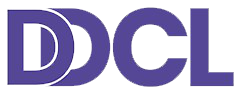What are cookies?
A cookie is a simple text file stored on your computer or mobile device by a website’s server, and only that server will be able to retrieve or read the contents of that cookie. Each cookie is unique to your web browser. It will contain some anonymous information, such as a unique identifier, the site name, and some digits and numbers. It allows a website to remember your preferences or what’s in your shopping basket.What cookies are used on this website?
| Cookie | Purpose |
|---|---|
| _ga, _ga_* | This is a web analytics service provided by Google, Inc. Google Analytics sets a cookie in order to evaluate your use and compile meaningful site traffic reports. Read more here: http://code.google.com/apis/analytics/docs/concepts/gaConceptsCookies.html |
| _gat_gtag_* | This is a web analytics service provided by Google, Inc. Google Tag Manager sets a cookie in order to evaluate your use and compile meaningful site traffic reports. Read more here: http://code.google.com/apis/analytics/docs/concepts/gaConceptsCookies.html |
| _gid | It appears to store and update a unique value for each page visited. |
| _GRECAPTCHA | This is a cookie placed by Google, Inc. to allow for recapture to be processed correctly – preventing bots from being able to submit spam to our contact forms. |
| PHPSESSID | This is a session cookie used to preserve data across subsequent accesses. It is a temporary cookie that remains in the cookie file of your browser until you close the browser. It is mainly used to maintain your identity. |
| cookie_notice_accepted | Used by the website to notify cookies are in use and when they have been accepted. |
| TawkConnectionTime | Placed by tawk.to to determine the length of a visitor’s stay on the site and for the livechat length. |
| twk_uuid_*, twk_idm_key | Placed by tawk.to to help facilitate the routing of messages via our LiveChat. |
- Click on the ‘wrench’ icon on the browser (usually found top-right corner) to open the tools menu
- From the tools menu select ‘Options’
- Click the ‘Under the Hood’ tab from the menu on the left.
- In the ‘Privacy’ section, select the ‘Content settings’ button
- To enable cookies: select ‘Allow local data to be set’ option
- To disable cookies: Move the slider to the top to block all cookies
- Note there are various levels of cookie enablement and disablement in Chrome. For more information on other cookie settings offered in Chrome, refer to the following page from Google http://support.google.com/chrome/bin/answer.py?hl=en&answer=95647
- Click on ‘Tools’ at the browser menu and select ‘Options’
- Select the Privacy panel
- To enable cookies: Check ‘Accept cookies for sites’
- To disable cookies: Uncheck at ‘Accept cookies for sites’
- Note there are various levels of cookie enablement and disablement in Firefox. For more information, refer to the following page from Mozilla: http://support.mozilla.org/en-US/kb/Enabling%20and%20disabling%20cookies
- Click on ‘Setting’ at the browser menu and select ‘Settings’
- Select ‘Quick Preferences’
- To enable cookies: check “Enable Cookies”
- To disable cookies: uncheck “Enable Cookies”
- Note there are various levels of cookie enablement and disablement in Opera. For more information on other cookie settings offered in Opera, refer to the following page from Opera Software: http://www.opera.com/browser/tutorials/security/privacy/
- Click on ‘Safari’ at the menu bar and select the ‘Preferences’ option
- Click on ‘Security’
- To enable cookies: In the ‘Accept cookies’ section select ‘Only from site you navigate to’
- To disable cookies: In the ‘Accept cookies’ section select ‘Never’
- Note there are various levels of cookie enablement and disablement in Safari. For more information on other cookie settings offered in Safari, refer to the following page from Apple: http://docs.info.apple.com/article.html?path=Safari/3.0/en/9277.html
- Please look for a “help” function in the browser or contact the browser provider. You can also find more information on following page : http://www.allaboutcookies.org/manage-cookies/